Tuesday, January 19, 2010
When Microsoft Word freezes, what to do?
1. Start >> All Programs >> Run
type winword.exe /a then Enter
2. Control Panel >> Folder Options >> View Tab
select Show Hidden Files, Apply, Ok
Search for normal.dot in C:\ drive then delete it (it is a hidden file), or locate it here:
C:\Documents and Settings\username\Application Data\Microsoft\Templates\normal.dot
or search and delete all ~*.doc and ~*.dot
3. Transfer all startup items to desktop, open Word, if it opens, start moving the files back, and try to open/close word every time you transfer the file back individually to check if that startup item is causing the problem. The location is
C:\Documents and Settings\Username\Application Data\Microsoft\Word\STARTUP
4. Check and remove unnecessary plugins! It might be causing it, but how?
If MS Word is opening, Tools >> Templates >> Add-Ins
then Tools >> Options >>Save Tab, uncheck "Allow fast saves"
5. Delete the folder Data from Registry:
Start >> Run >> type regedit then enter
HKEY_CURRENT_USER\Software\Microsoft\Office\12\Word\Data
then relaunch word
6. If Spell Check aint working because of you doing this, delete the folder that's causing it like grammar, hybernation, spelling...locate the folder from
HKEY_LOCAL_MACHINE\Software\Microsoft\Shared Tools\Proofing Tools or
HKEY_CURRENT_USER\Software\Microsoft\Shared Tools\Proofing Tools
7. Search for winword.exe and take note of the location where you found it. Do unregister and register word back by typing this in Run command:
"C:\Program Files\....\winword.exe" /unregserver then enter
"C:\Program Files\....\winword.exe" /regserver then enter
8. Repair Word through
Start >> All Programs >> Microsoft Word >> Repair or
Control Panel >> Add/Remove Programs >> select microsoft word then change/repair button.
With CD:
1. Change the ???? to any 4 numbers from
C:\Program Files\Common Files\Microsoft Shared\Prof\????
then open word, type anything. Press F7, it will ask for installation CD for the spell check.
Don't forget to tick the Do not show hidden files.
To end: count then share blessings like Web traffic exchange to others
Tuesday, January 5, 2010
Cannot start Microsoft Office Outlook. Cannot open the Outlook window. Invalid XML. The view cannot be loaded error
1. Start outlook in safe mode by clicking on
Start >> Run >> type outlook.exe /safe
2. It might be because of some addins:
Start >> Run >> type outlook.exe /a
3. resetting outlook:
Start >> Run >> type outlook.exe /resetnavpane
4. By deleting the roaming directory:
C:\users\username\AppData\Roaming\Microsoft\Outlook WCS
5. Go to Add/remove programs, highlight Microsoft Outlook 2007, click on Change, then Repair, Continue. Wait until its done. Restart the computer then see if it works.
To end: count then share blessings like Web traffic exchange to others
Saturday, August 1, 2009
Protect your documents!
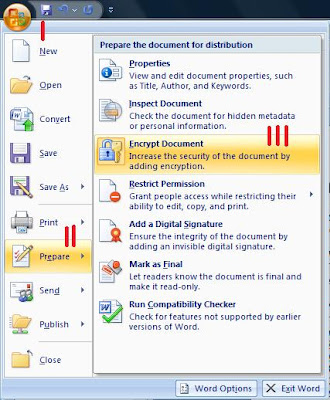
Friday, December 26, 2008
How to uninstall microsoft office home and student 2007
I have difficulty uninstalling Microsoft Office Home and Student 2007 in Windows Vista operating system back then. These are the steps that I performed to combat it:
1. Go to Control Panel, click on Classic View on the left, choose Programs and Features. Highlight Microsoft Office from the list then click Uninstall on top of the page. Restart the computer. Check Programs and Features again if Microsoft is still listed. Check from Start -> Programs if MS is also listed. If both yes, Vista cannot uninstall it. Go to Step #2.
2. Download the Windows Installer Clean up Utility. From Microsoft website,it is a KB article 290301. Download the package. It is best to SAVE it to your desktop rather than on the prompt window you click on RUN. Sometimes the RUN option will not work. So SAVE it then OPEN it. Ayt! After installing this utility, you will see all the programs of your computer. Look for MS Office (all applications) then individually delete them. Restart the computer, and check if it works. You shouldn’t see MS Office anymore from Programs and Features window and from your Programs after clicking the Pearl button. If the Office is still there, Go to Step #3. This step will not delete the MS Office from Start->Programs but it will definitely remove MS from your registry.
3. Go to Microsoft.com and look for this KB article: 928218. The steps listed will definitely help you alot. That was my reference even if I don’t know anything about registries. Read the instructions over and over to finally get it. It’s pretty easy. After you performed these steps, you can still see MS Office listed in Start -> Programs. All you need to do is to get the license CD and install it again with the product key.
Hope it does work, coz it does for me. Thanks for the KB article!
...to end: share your blessings to others...

