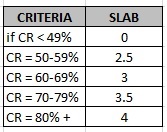I was challenge by my manager that he was able to do things at Excel that I amazes me it can be done,I've never known that it is possible. Though I got view of some logical tests way back in college and it could be implemented into Excel.
NESTED IF is used if you have multiple IF FUNCTIONS resulting to differing data. The syntax for NESTED IF is:
Example:
If CR is manually inputted into a cell.
Slab is 0, if CR is equal to or below 49%.
Slab will result to 2.5, if CR is from 50-59%, and so on.
The syntax for above will become:
Now let's go to SUMIF.
SUMIF is used to gather the sum of all items in the same group, provided you have more than 1 group.
Syntax is:
criteria is anything
sum of range is from Bcell:Bcell
Example:
On Columns A & B, all store with their staffs are listed.
On Column I, summary of stores (group) is listed with their total(sum).
Range = A4:A761
Criteria is pointed at Column I (where I listed all the store names)
Sumof range = G4:G761
For me to get the sum for each store, I have to use SUMIF, as you can see on the picture above @ fx.
To end: count then share blessings like Web traffic exchange to others
NESTED IF is used if you have multiple IF FUNCTIONS resulting to differing data. The syntax for NESTED IF is:
=IF( condition1, value if true1, IF( condition2, value if true2, value if false2 ))
Example:
If CR is manually inputted into a cell.
Slab is 0, if CR is equal to or below 49%.
Slab will result to 2.5, if CR is from 50-59%, and so on.
The syntax for above will become:
=IF(E4<=49%,0, IF(E4<=59%,2.5, IF(E4<=69%,3, IF(E4<=79%,3.5,4))))
_____________________________________________________________________________ Now let's go to SUMIF.
SUMIF is used to gather the sum of all items in the same group, provided you have more than 1 group.
Syntax is:
=SUMIF(range,criteria,sum of range)
where, range is like Acell:Acellcriteria is anything
sum of range is from Bcell:Bcell
Example:
On Columns A & B, all store with their staffs are listed.
On Column I, summary of stores (group) is listed with their total(sum).
Range = A4:A761
Criteria is pointed at Column I (where I listed all the store names)
Sumof range = G4:G761
For me to get the sum for each store, I have to use SUMIF, as you can see on the picture above @ fx.
To end: count then share blessings like Web traffic exchange to others